PC Setup Instructions
Extending Beyond Identity Passkey
Beyond identity
Beyond Identity is typically already installed on SYF Laptops and pre-enrolled with passkey. If you need to extend the passkeys, follow these instructions:
1. Open Beyond Identity software on your primary device and follow the instructions below.
2. Now, Click “Set up other devices” >> Beyond Identity will enforce for OS verification “Enter your AD password” to view the QR code or 9-digit registration code to enroll the new device.
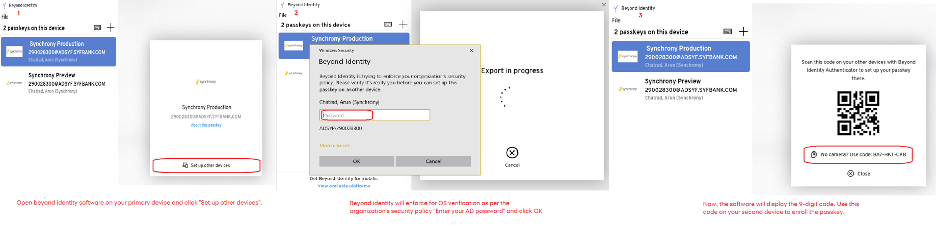
3. Steps to extend the passkey on secondary computer device.
4. Open Beyond Identity app, Click “Next” >> Select “Enroll with existing device” >> Select “Enter the 9-digit code” >> Now, type the code generated on primary device.
5. As soon as the 9-digit code is entered, passkey set up successfully.
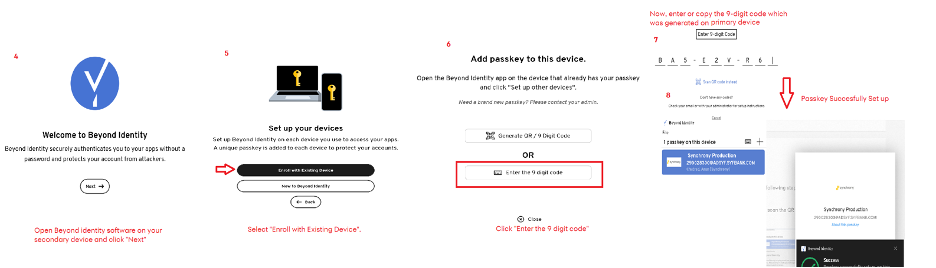
Steps to extend the passkey to mobile devices
6. Follow the instructions given below for Android and iOS devices.
6.1 Open the Beyond identity app on your android and Click next allow notifications and click get started and allow notification access to the camera
Android:
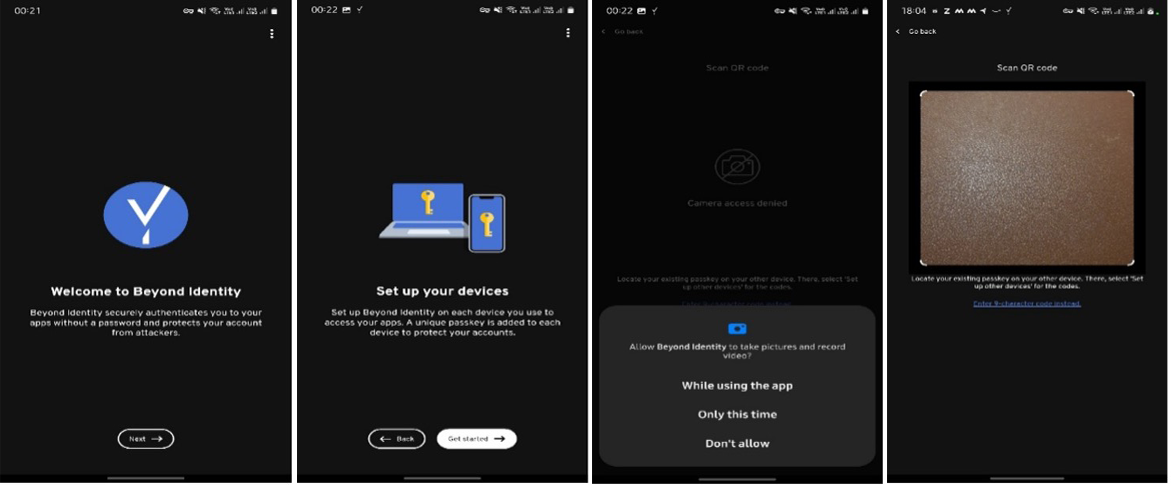
6.2. Open Beyond identity app on iOS device and Click allow notifications and click next and allow access to the camera.
iOS:
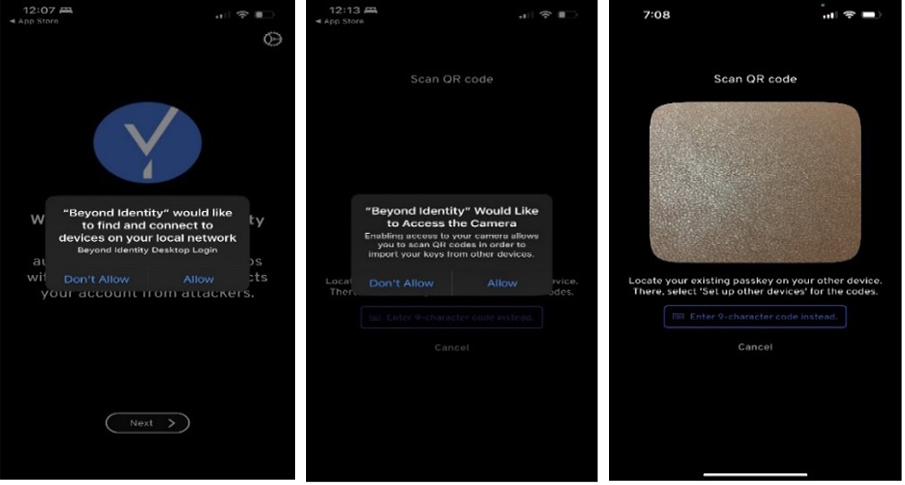
6.3. Now, you can either scan the QR code(method 1)or type in the 9-digit code (method 2) to enroll the passkey.
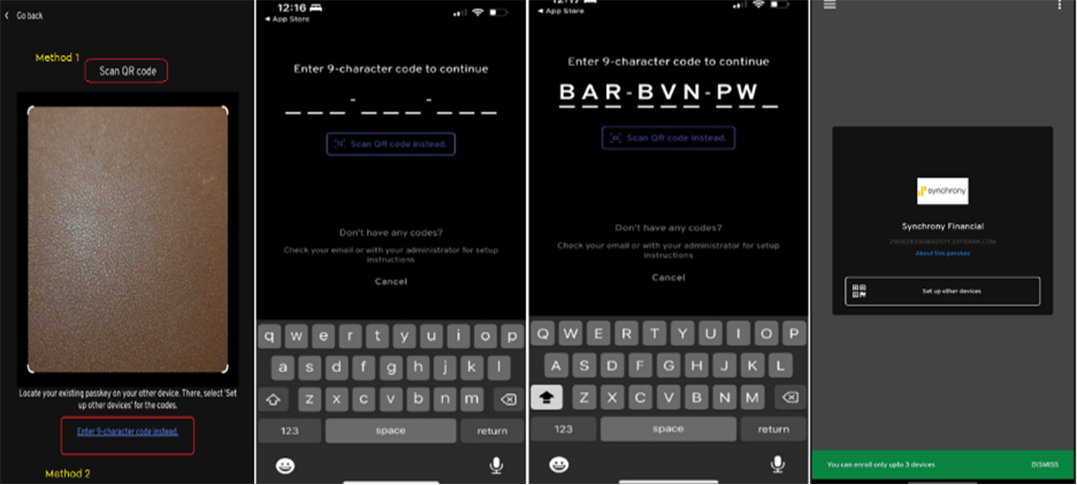
2 of 11